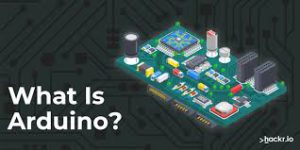Ever wondered how hobbyists and engineers bring their incredible DIY projects to life? Enter Arduino—a tiny yet powerful piece of hardware that’s changing the game in electronics and prototyping. Arduino is an open-source platform that makes it easy to create interactive projects. With its simple software and hardware interface, even beginners can get started in no time. Whether you’re keen on building your first robot, automating your home, or diving into the Internet of Things, Arduino’s got you covered. Stick around as we break down its history, explore different models, and showcase some of the coolest projects you can build.
What is Arduino?
Arduino is a powerful open-source hardware and software platform. It’s designed to make it easier to create interactive projects. With an Arduino board and some coding, you can bring your DIY dream projects to life. It’s accessible for beginners and also offers endless possibilities for seasoned engineers.
History of Arduino
The story of Arduino began in 2005 at the Interaction Design Institute Ivrea in Italy. The founders wanted to create a simple and low-cost way for students to build digital devices. Initially aimed at artists, designers, and hobbyists, Arduino quickly grew in popularity.
Over the years, Arduino has evolved from a basic prototyping tool into a global community. The platform has expanded to include a range of boards and modules, software libraries, and an active online community. This growth has made it a staple in the maker movement and educational curricula worldwide.
Arduino Board Variants
Arduino offers a wide range of boards tailored for different needs. Here are some of the most popular ones:
- Arduino Uno: The most famous and commonly used board. It’s perfect for beginners, featuring a simple layout and ample support.
- Arduino Nano: A smaller, breadboard-friendly version of the Uno. Ideal for portable projects.
- Arduino Mega: Offers more memory and input/output pins than the Uno. Great for complex projects requiring multiple connections.
- Arduino Leonardo: Known for its ability to emulate a keyboard or mouse when connected to a computer.
- Arduino Due: The first board based on a 32-bit ARM core processor. It provides higher performance for demanding applications.
Each of these boards serves unique purposes and comes with its own set of features. Knowing what each board offers can help you choose the right one for your next project.
Making smart choices starts with understanding the basics. With this knowledge, you’re a step closer to building something amazing with Arduino.
Getting Started with Arduino
Ready to bring your ideas to life with Arduino? Let’s start with the basics. Getting started with Arduino involves a few steps: setting up your development environment, gathering essential components, and writing your first program. Here’s how you can dive in.
Setting Up the Arduino Environment
Before you can start building amazing projects, you’ll need to set up your Arduino development environment. This involves installing the Arduino Integrated Development Environment (IDE) and configuring it to work with your Arduino board. Follow these steps:
- Download the Arduino IDE: Head over to the Arduino website and download the latest version of the Arduino IDE. It’s available for Windows, macOS, and Linux.
- Install the Arduino IDE: Follow the installation instructions for your operating system. The process is straightforward and should only take a few minutes.
- Connect Your Arduino Board: Plug your Arduino board into your computer using a USB cable. This cable typically comes with your Arduino kit.
- Select Your Board and Port:
- Open the Arduino IDE.
- Go to Tools > Board and select your specific Arduino model (e.g., Arduino Uno).
- Then, go to Tools > Port and select the port to which your Arduino is connected. This is usually labeled as COMx on Windows or /dev/tty.usbmodemxxx on macOS.
That’s it! Your development environment is now set up, and you’re ready to start coding.
Basic Components Needed
To build your first Arduino project, you’ll need some essential components and tools. Here’s a list of what you’ll need:
- Arduino Board: Depending on your project, you might use an Arduino Uno, Nano, or another variant.
- USB Cable: This is required to connect your Arduino to your computer.
- Breadboard: A breadboard makes it easy to connect components without soldering.
- Jumper Wires: These are used to make connections between components on the breadboard.
- Resistors: Essential for controlling the current in your circuits.
- LEDs: Light Emitting Diodes are great for visual feedback in your projects.
- Push Buttons: Useful for user inputs in your projects.
- Sensors and Actuators: Depending on your project, you might need various sensors (like temperature sensors) or actuators (like motors).
This basic toolkit will make it easy for you to start experimenting with Arduino and build simple projects.
Writing Your First Program
Now that your development environment is set up and you have your basic components, it’s time to write your first program, often referred to as a “sketch” in Arduino lingo. Let’s start with something simple: making an LED blink.
- Open the Arduino IDE: Launch the Arduino IDE on your computer.
- Write the Code: Enter the following code into the IDE:
// the setup function runs once when you press reset or power the board void setup() { // initialize digital pin LED_BUILTIN as an output. pinMode(LED_BUILTIN, OUTPUT); } // the loop function runs over and over again forever void loop() { digitalWrite(LED_BUILTIN, HIGH); // turn the LED on (HIGH is the voltage level) delay(1000); // wait for a second digitalWrite(LED_BUILTIN, LOW); // turn the LED off by making the voltage LOW delay(1000); // wait for a second } - Upload the Code:
- Click the Upload button (right arrow icon) in the Arduino IDE.
- The IDE will compile the code and upload it to your Arduino board.
After uploading the code, you should see the LED on your Arduino board start blinking. Congratulations, you’ve just written and uploaded your first Arduino program!
By following these steps, you’ve laid a solid foundation for your Arduino journey. Whether it’s a simple blinking LED or a complex automation system, the possibilities are endless with Arduino. Stay tuned for more sections to help you explore further!
Arduino Programming Basics
When you start your journey with Arduino, understanding the programming basics will greatly enhance your ability to create meaningful projects. This section will guide you through the fundamental elements of Arduino programming, making it easier for you to write your own code.
Understanding the Arduino Language
Arduino programming is rooted in C and C++, so if you’re familiar with these languages, you’ll find it easier to get started. The Arduino Integrated Development Environment (IDE) uses its own simplified syntax, making it beginner-friendly.
An Arduino program, also known as a sketch, consists of two main functions:
setup(): Runs once when the program starts. This is where you initialize settings.loop(): Continuously executes aftersetup(). This is where the main logic of your program runs.
Here’s a simple example to illustrate:
void setup() {
pinMode(LED_BUILTIN, OUTPUT); // Set the built-in LED pin as an output
}
void loop() {
digitalWrite(LED_BUILTIN, HIGH); // Turn the LED on
delay(1000); // Wait for a second
digitalWrite(LED_BUILTIN, LOW); // Turn the LED off
delay(1000); // Wait for a second
}
This code will make the built-in LED on your Arduino board blink. Notice how pinMode() sets up the pin, while digitalWrite() changes its state. The delay() function pauses the program for the specified time (in milliseconds).
Common Functions and Libraries
Arduino comes with a rich set of functions and libraries that help simplify complex tasks. Here are some of the most commonly used ones:
Essential Functions
pinMode(pin, mode): Sets a pin as either an input or output.digitalWrite(pin, value): Writes a high or low value to a digital pin.digitalRead(pin): Reads the value from a specified digital pin.analogRead(pin): Reads the value from an analog pin (0-1023).analogWrite(pin, value): Writes an analog value (PWM wave) to a pin.
Useful Libraries
Arduino libraries are pre-written code that extends the basic functionality. Here are some popular ones:
- Wire.h: Used for I2C communication.
- SPI.h: Facilitates SPI communication.
- Servo.h: Simplifies controlling servo motors.
- LiquidCrystal.h: Makes it easy to control LCD displays.
- SoftwareSerial.h: Enables serial communication on other digital pins, besides the default TX and RX.
To use a library, you simply include it at the top of your sketch:
#include <Servo.h>
// Rest of your code
This inclusion allows you to use the functions defined within that library, simplifying your programming tasks.
Summary
By mastering the basics of the Arduino language and familiarizing yourself with essential functions and libraries, you’ll be well-equipped to bring your creative projects to life. Understanding these fundamentals is the first step towards unlocking the full potential of what you can achieve with Arduino.
Popular Arduino Projects
Arduino opens up a world of creativity. It enables you to build a variety of interesting projects, perfect for both beginners and advanced users. Here are some popular projects you can try:
Home Automation Projects
Imagine turning your home into a smart home with just a few components and some coding. Arduino can help you automate various tasks around the house.
- Smart Lighting System: Use Arduino to control your lights based on the time of day or ambient light levels. Add motion sensors to automatically turn lights on and off as you enter and leave rooms.
- Climate Control: Create a system to monitor and adjust the temperature and humidity in your home. Use sensors to collect data and control heaters, fans, or air conditioners based on the readings.
- Security Systems: Build a basic security setup with motion detectors, cameras, and alarms. Arduino can help you keep an eye on your home, and even send alerts to your phone if something unusual happens.
Robotics Projects
Building robots might sound complex, but Arduino makes it surprisingly accessible.
- Line-following Robot: This is a classic beginner project. Use sensors to detect lines on the floor, and program the robot to follow them. It’s a great way to learn about sensors and motor control.
- Obstacle-avoiding Robot: Use ultrasonic sensors to detect obstacles in the robot’s path. The robot can then navigate around these obstacles on its own. This project teaches you about real-time decision-making in robotics.
- Robotic Arm: Build a simple robotic arm that can mimic your motions. Use servo motors and control the arm with a joystick or through pre-programmed motions. This project is great for learning about control systems and mechanical design.
Wearable Technology Projects
Wearable tech is an exciting area where Arduino shines.
- Fitness Tracker: Create a wearable device that tracks your steps, heart rate, and sleep patterns. Use various sensors to collect data and display it on a small screen or send it to your phone.
- Smartwatch: Build your own smartwatch with basic functions like telling time, setting alarms, and receiving notifications. You can even add features like GPS tracking or health monitoring.
- RGB LED Wearables: Design clothing or accessories with embedded RGB LEDs. Program patterns and colors to change based on music, movement, or even your mood. This project is perfect for those interested in fashion and electronics.
These projects are just the tip of the iceberg. With Arduino, your creativity is your only limit. Whether you’re automating your home, building a robot, or creating wearable tech, Arduino gives you the tools to bring your ideas to life.
Troubleshooting and Debugging
Working with Arduino is fun and rewarding, but sometimes things don’t go as planned. When your project isn’t working, it can be frustrating. This section will help you diagnose and fix common issues. We’ll also explore effective debugging techniques to get your projects back on track.
Common Issues and Solutions
Arduino projects can run into various problems. Here are some of the most common issues you might face and how to solve them:
- Board Not Detected by Computer:
- Solution: Ensure the USB cable is properly connected and not damaged. Try using a different USB port or cable. Check if the necessary drivers are installed.
- Sketch Not Uploading:
- Solution: Make sure you have selected the correct board and port in the Arduino IDE. Verify that no other programs are using the same serial port. Reset the board by pressing the reset button before uploading.
- Code Compilation Errors:
- Solution: Double-check for typos in your code. Ensure all necessary libraries are included. Read the error messages; they often point you to the exact line where the issue is.
- Components Not Working:
- Solution: Verify connections are correct. Use a multimeter to check if the components are receiving power. Make sure you have the right values for resistors and other components.
- Unresponsive Program:
- Solution: Check for infinite loops or blocking code in your sketch. Use the
delay()function sparingly as it can make your program unresponsive to other inputs.
- Solution: Check for infinite loops or blocking code in your sketch. Use the
Here are some quick tips to keep in mind:
- Double-check connections: A loose wire or misplaced component can cause the whole project to fail.
- Simplify your setup: Start with a minimal setup and gradually add components.
- Use a multimeter: It helps to check voltage levels and ensure components are working.
Debugging Techniques
Effective debugging can save you a lot of time. Here are some techniques to help you pinpoint and fix issues in your Arduino projects:
- Serial Monitor: The Serial Monitor in the Arduino IDE is your best friend for debugging. You can use it to print messages and variable values, helping you understand what your code is doing in real-time.
void setup() { Serial.begin(9600); // Start the serial communication Serial.println("Starting the program"); // Debug message } void loop() { int sensorValue = analogRead(A0); // Read from analog pin 0 Serial.print("Sensor Value: "); // Print label Serial.println(sensorValue); // Print sensor value } - LED Indicators: Use LEDs as debug indicators. Turning an LED on or off can tell you if the program is reaching certain points in your code.
- Step-by-Step Execution: Break your code into smaller sections and test each part separately. This helps isolate the problem.
- Comment Out Code: Temporarily comment out sections of your code to see if the issue is related to a specific part. This can narrow down the source of the problem.
- Check Power Supply: Ensure your components are getting the correct voltage. Inadequate or excessive voltage can cause malfunction.
- Consult the Community: If you’re stuck, the Arduino community is a great resource. Websites like Arduino��s official forum, Stack Overflow, and Reddit have many experienced users who can help troubleshoot your issues.
By keeping these techniques in mind, you’ll be better equipped to troubleshoot and debug your projects. Troubleshooting can seem daunting, but with practice, you’ll get better at identifying issues and fixing them quickly. Keep experimenting and don’t be afraid to make mistakes—it’s all part of the learning process.
Resources and Community
Exploring the world of Arduino becomes much easier when you know where to find help. The internet is filled with resources and communities that can aid your learning and projects. From step-by-step tutorials to forums buzzing with activity, here’s where to find Arduino-related content.
Online Resources
When starting with Arduino, the right online resources can save you time and headaches. Below are some of the top websites, forums, and tutorials to check out:
- Arduino Official Website: The Arduino website is the go-to place for official guides, tutorials, and documentation. You’ll find everything from getting started guides to advanced project ideas.
- Instructables: This DIY paradise has a dedicated section for Arduino projects, complete with pictures and step-by-step instructions. Visit Instructables Arduino for numerous project ideas.
- YouTube: Channels like Arduino and Adafruit Industries offer video tutorials that can help you visually understand complex concepts.
- Adafruit Learning System: Adafruit offers a wide range of tutorials tailored for different skill levels. Check out their Arduino tutorials.
- Stack Overflow: For technical questions, Stack Overflow is invaluable. You can search for questions others have asked or post your own.
- Reddit: The r/arduino subreddit is a bustling community where you can ask questions, share projects, and get advice from seasoned Arduino enthusiasts.
Each of these resources offers unique benefits, whether you’re looking for detailed tutorials, community support, or video guides. Bookmark them and revisit whenever you need help or inspiration.
Arduino Community
Joining the Arduino community can significantly enhance your learning and project-building experience. Here are some benefits and ways to get involved:
Benefits of Joining the Community
- Learning from Others: By joining forums and groups, you can learn from the experiences and mistakes of others. This can save you time and help you avoid common pitfalls.
- Getting Help: Stuck on a problem? The community is there to help. Whether it’s troubleshooting a bug or figuring out a new sensor, you can get quick answers and solutions.
- Sharing Projects: Showcase your projects and get feedback. Sharing your work can give you new insights and ideas to improve your designs.
- Networking: Meet like-minded individuals and potential collaborators. Networking can open doors to new opportunities, from partnerships to job offers.
How to Get Involved
- Participate in Forums: Join forums like the Arduino Forum and start participating in discussions. Answer questions, ask your own, and share your projects.
- Join Online Groups: Platforms like Facebook and Reddit have dedicated Arduino groups where members share tips, projects, and advice. Engage actively in these groups to stay updated.
- Attend Meetups and Workshops: Look for local meetups or workshops. These events are great for hands-on learning and networking. Websites like Meetup can help you find Arduino-focused gatherings in your area.
- Contribute to Open Source Projects: Many Arduino projects are open-source. Contributing to these projects can improve your skills and let you work with experienced developers.
By diving into these resources and becoming an active community member, you’ll find that the world of Arduino becomes a lot more accessible and enjoyable. Happy tinkering!
Conclusion
Arduino is a game-changer in the DIY electronics world. Its open-source nature and user-friendly design make it accessible for all levels of expertise. From its humble beginnings in Italy to becoming a staple in classrooms and workshops, Arduino offers endless possibilities.
Whether you’re into home automation, robotics, or wearable tech, Arduino provides the tools to bring your ideas to life. By understanding the basics, getting the right components, and following step-by-step guides, you can create something amazing.
Now is the time to start your Arduino journey. Dive in, experiment, and let your creativity flow. The only limit is your imagination. Happy building!